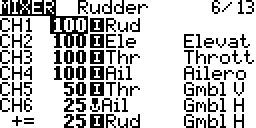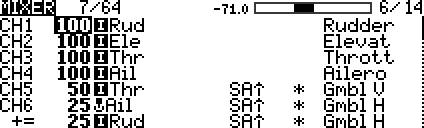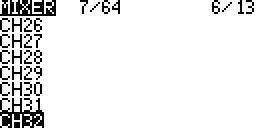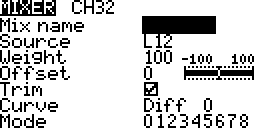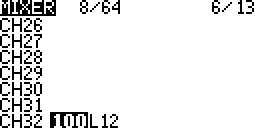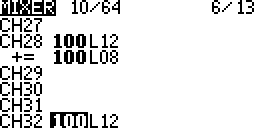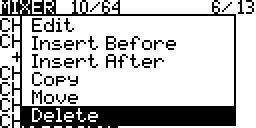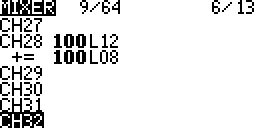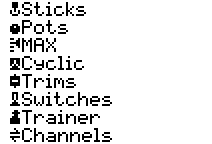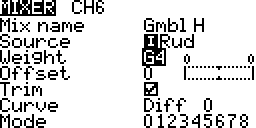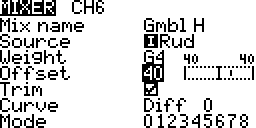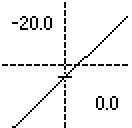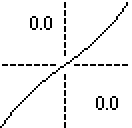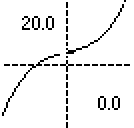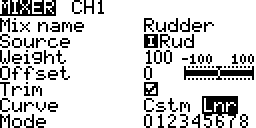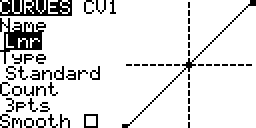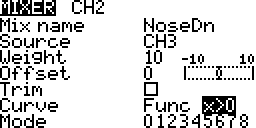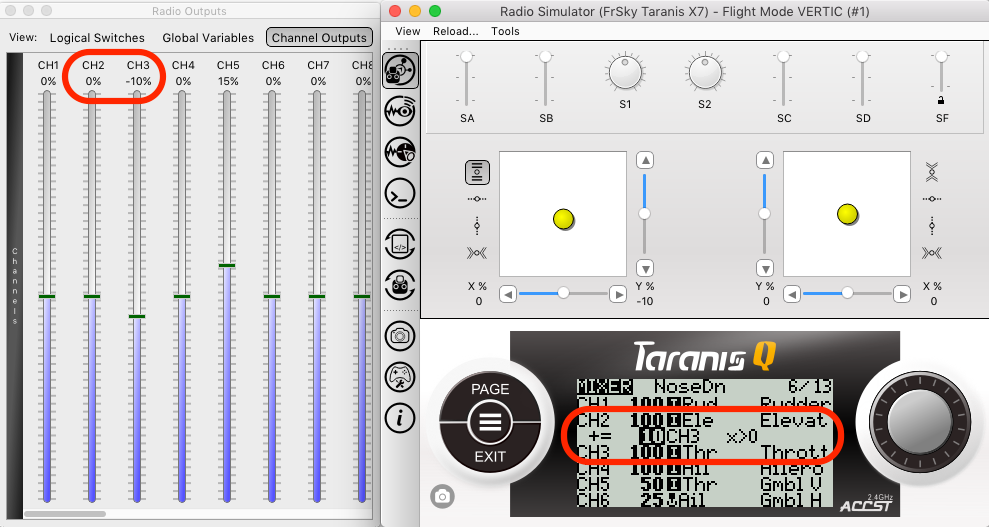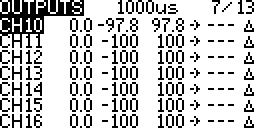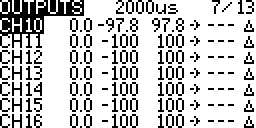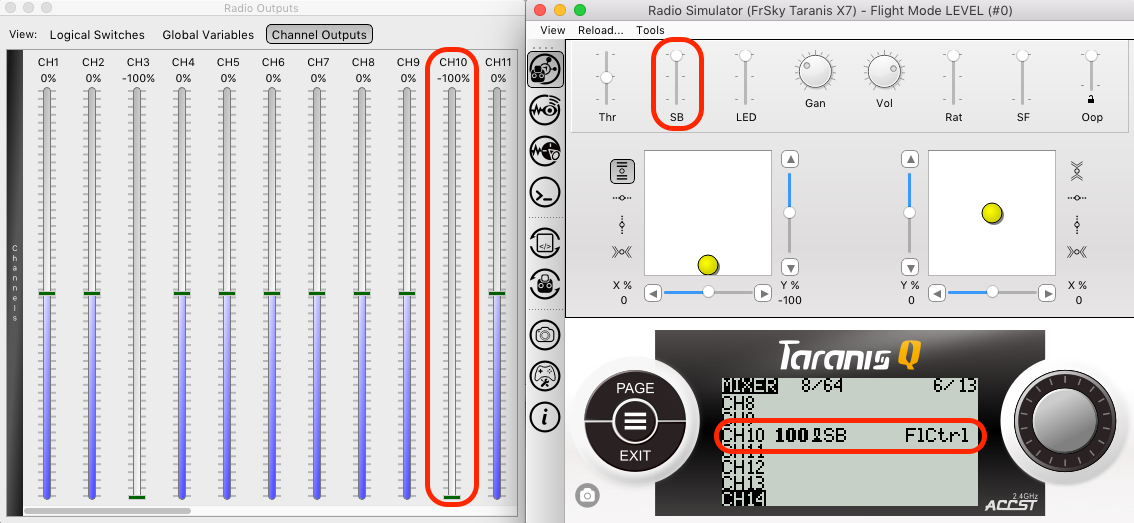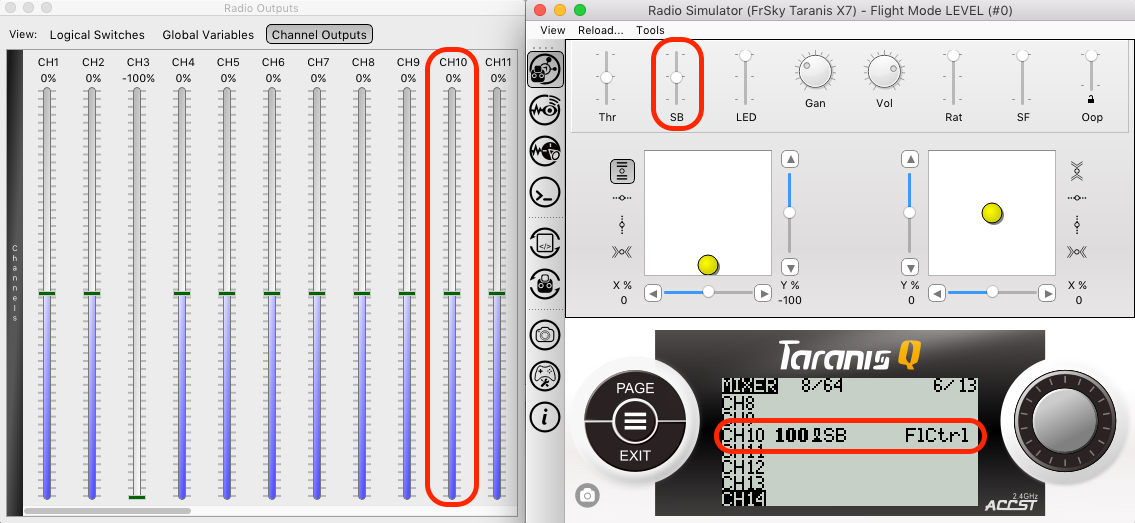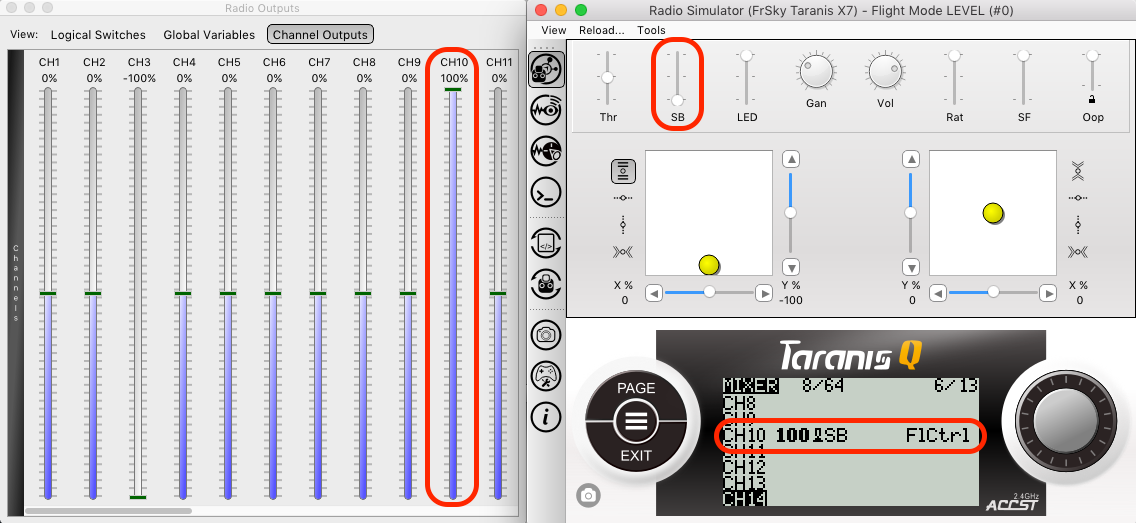Contents
Inputs ⇒ Mixer ⇒ Outputs
At this stage a mix receives one or more sources (explained below), and maps them to channels in the outputs (screen). The inputs and sources are processed by multiplying their value by a weighting %, adding an offset and applying a curve. Values are in the range -100% to 100%.
(Source x Weight) + Offset ⇒ Curve
Each mix line maps to a corresponding output channel line on the outputs screen. More than one input or source may be combined on each mix line.
A mix line without a mix centres the corresponding output channel line.
Screen Layout
Top Row
- Lines Used/Capacity:
 The number of mix lines configured out of a possible total.
The number of mix lines configured out of a possible total. - Line Monitor:
 The output from the selected line.
The output from the selected line.
Columns
- Channel:
 The channel the line is mapped to.
The channel the line is mapped to. - Multiplexer:
 Add the results from all previous active lines in the same mix with this line.
Add the results from all previous active lines in the same mix with this line.
- Weight:
 The weight % applied to the source.
The weight % applied to the source. - Input Name:
 Processed source.
Processed source. - Source:
 Unprocessed/raw source.
Unprocessed/raw source. - Switch: No switch configured. Processing always active.
- Slow/Delay:
 Both Fade and Delay configured.
Both Fade and Delay configured.
- Line Name:
 The name of that processing line.
The name of that processing line.
Processing
Switches
Each mix may have a selectable activation switch. When no switch is configured the mix line is always active subject to the flight mode active condition.
Priority
When two or more mix lines for the same channel are active they are multiplexed. The results from all previous active mix lines added, multiplied or replaced with the current line. When two or more replace mix lines for the same mix are active the last/bottom one is the one whose value is used.
Centre
When a channel has no mix line active the value changes to the centre value, zero, is held constant.
Editing
General editing instructions are covered on the Screen Navigation page under editing.
Empty Input Line (Create An Input)
Occupied Input Line
Copy
- Press ENTER
The whole line gets selected.
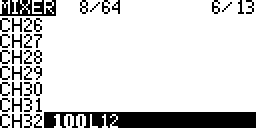
- Scroll to copy the line.
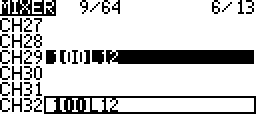
- Press ENTER to place a copy of the line.
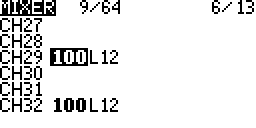
Move
- Press ENTER
The whole line gets selected

- Press Enter again
The selected line now has a dotted border.
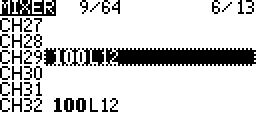
- Scroll to move the line.
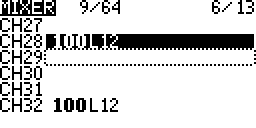
- Press ENTER to place the moved line.
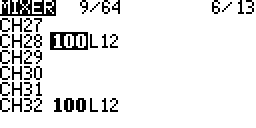
Insert (Multiple Lines Per Input)
- Long Press ENTER
A context menu is displayed
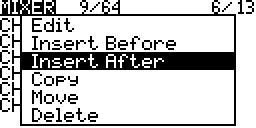
- Select one of the insert options
- Press ENTER
The settings screen is displayed and a processing line gets created.

- Press EXIT
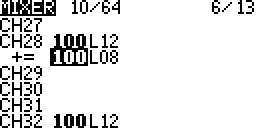
Delete
Edit
- Select an input line
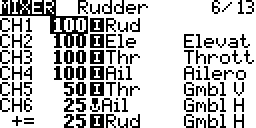
- Long Press ENTER
A context menu is displayed
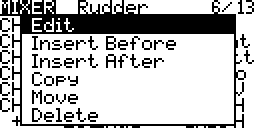
- Select Edit
- Press ENTER
The settings screen is displayed.
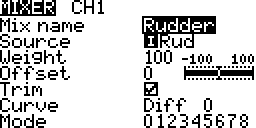
Number of Mixes & Mix Lines
Up to 32 possible mixes and 64 possible mixer lines can be configured. Each mix may have one or more lines.
- If 32 mixes have 1 mix line the the total number of possible mixes stays at 32 and 32 out of 64 mix lines have been used.
- If 32 mixes have 2 mix lines the the total number of mixes stays at 32 and 64 out of 64 mix lines have been used. Now if one on the mixes needs a third mix line then another mix will need to have it’s mix line removed.
- 32 mixes can not have 3 mix lines each. This would be attempting 96 mix lines which exceeds the 64 mix line maximum.
Settings
Mix Name
The name that displays at the end of the mix line on the mixer list.
Source
- Sticks – Aileron, Elevator, Rudder and Throttle.
- Pots – Knobs and sliders.
Example: Gyro gain control. - MAX – A fixed 100% value.
Example: Flaps deployment. - Cyclic – CYC1 to CYC3 from the Heli Setup screen if present.
- Trims – Aileron, elevator, rudder and throttle stick trims.
- Switches – Transmitter switches SA to Sh if present.
Example: Flight controller modes such as beginner, experienced, advanced. - Trainer – Trainer channels
- Channels – The outputs that get transmitted from one mix line can be fed back into another.
Example: Ailerons on different channels need to be equal.
While editing the source:
- Long pressing ENTER brings up a context menu to jump to a grouping in the list of sources.
- Move a source, Sticks, Pots, Trims, Switches, to select it.
Weight
Percentage value of stick travel to use.
Long Press ENTER changes from the static value to a global variable’s value.
Example: Use MAX source for flaps and then weight to control the deployment amount.
Offset
The value by which the source is added to or subtracted from.
When viewing the mix output monitor the bar is moved left or right and the output value updates.
Trim
Include the trim of the source if it exists.
Curve
The source (plus offset) is changed by applying a mathematical function to it after the weight and offset have been applied.
((Source x Weight) + Offset) x Curve
The graphs shown below are to illustrate the curve. The mix editing screen does not display the graphs.
Diff (Linear)
- When the diff value is zero it is the the default linear curve. The output if equal to the input.
- If the diff value is not zero then the output is linear but the slope is different on either side of the centre, zero value.
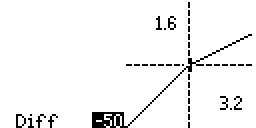
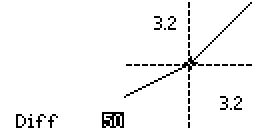
Expo (Exponential)
The output changes less near the input’s centre compared to the inputs travel ends.
Func (Function)
- – – – When the function is not defined the output is equal to the input.
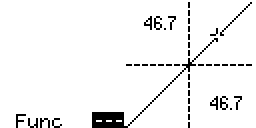
- x>0 The output is equal to the input when the input is greater than zero, else the output is zero.
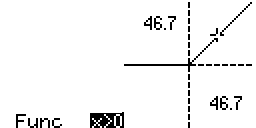
- x<0 The output is equal to the input when the input is less than zero, else the output is zero.
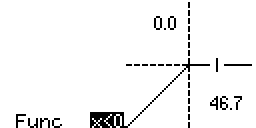
- |X| The output is equal to the input in magnitude but is always positive.

- f>0 The output is 100% when the input is greater than zero, else it is 0%
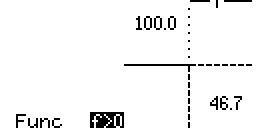
- f<0 The output is -100% when the input is less than zero, else it is 0%
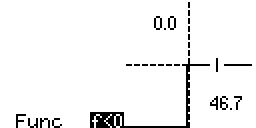
- |f| The output is 100% when the input is greater than zero, else it is -100%
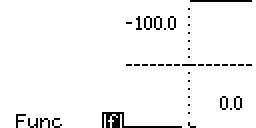

Cstm (Custom)
Use a custom curve configured on the curves screen. More…
Mode
The flight modes the mix line is active in. When none are selected it is active is all flight modes. The modes and switch conditions are combined to determine the final active status.
Switch
The switch that activates the input line. If none are defined then it is always active. The modes, switch and side conditions are combined to determine the final active status.
Example: Each flap deployment has its own mix line selected by the same switch in different positions. Switch A up/away (SA↑) flaps up. Switch A centre (SA−) flaps partially deployed. Switch A down/towards (SA↓) flaps fully deployed.
Warning
When the mix is active 1, 2, 3 beeps can be configured to be heard. The beeps continue to be repeated till the mix line is no longer active.
Example: Have beeps when flaps are deployed. This may remind you after takeoff that you still have flaps deployed.
Multiplex
- Add the results from all previous active lines in the same mix with this line.
- Multiply the results from all previous active lines in the same mix with this line.
- Replace the results from all previous active lines in the same mix with this line.
Delay Up
Delay seconds in activating the line once the activation condition is true.
Example: Landing gear wheels retracts one after the other. Use two mix lines, one for each landing gear with different delays.
Delay Down
Delay seconds in deactivating the line once the activation condition is true.
Example: Landing gear wheels deploy one after the other. Use two mix lines, one for each landing gear with different delays.
Slow Up
Duration in seconds that the processing from the line is faded in.
Example: Flaps gently deploy.
Slow Down
Duration in seconds that the processing from the line is faded out.
Example: Flaps gently retract.
Configuring A Mix With Multiple Sources
The following example will help explain mixes.
In this example an aircraft noses up when the throttle goes above its mid point. To compensate some down elevator is used. This can be put into a mix to automate the process.
What do you want to do?
Use some down elevator.
The elevator mix is where the mix will be added.
When do you want to do it?
When the throttle channel goes above its mid point.
The throttle channel is added as a source to the elevator mix. Further a curve may be configured so that the throttle is only taken into account only when it is above 50%. The weight is determined by trial and error. Further a switch can be used to test the mix only when it safe to do so.
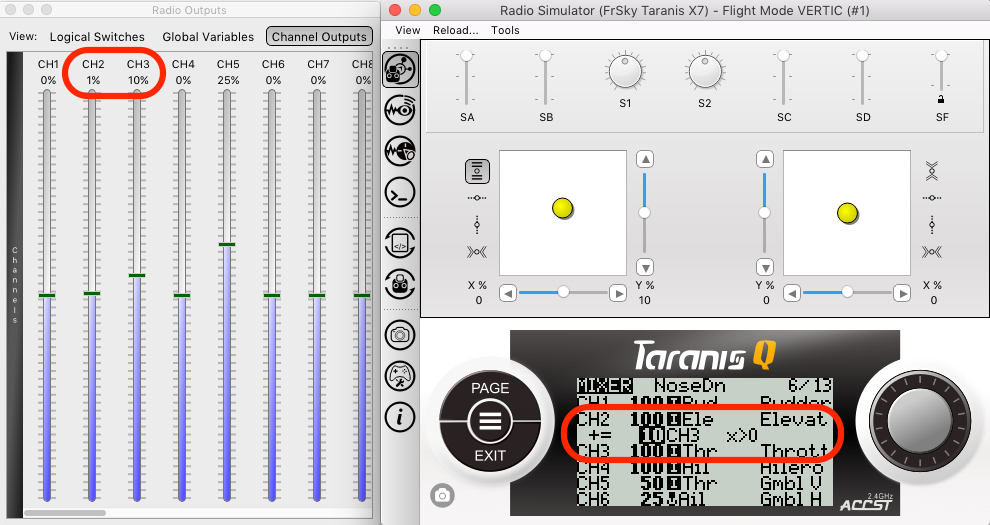
Throttle 10% above mid point. Elevator changes by 1% because the weight is set to 10% an the curve X>0 activates the mix line.
Configuring A Switch For Flight Controller Modes
The following example will help explain mixes.
In this example an aircraft has a flight controller. On channel 10 a value of -100% (1000μs) puts it into level flight mode; A value of 0% (1500μs) put it into stabilize mode; A value of 100% (2000μs) turns it off.
What do you want to do?
On channel 10 output one of three value -100% (1000μs), 0% (1500μs), 100% (2000μs).
The channel 10 mix is where the mix will be added.
When do you want to do it?
When switch B changes position.
Switch B is added as a source on the channel 10 mix.