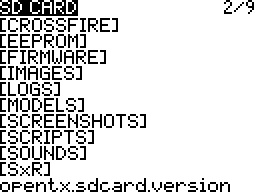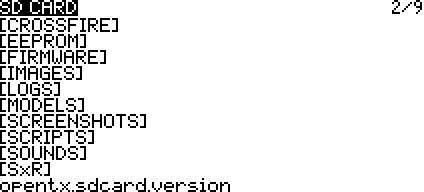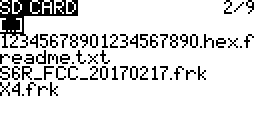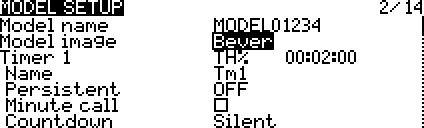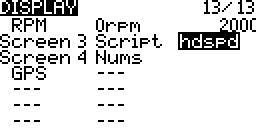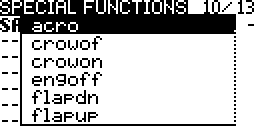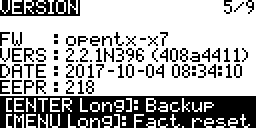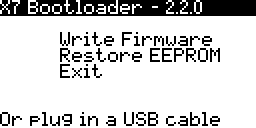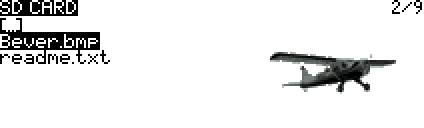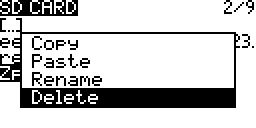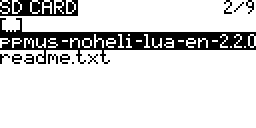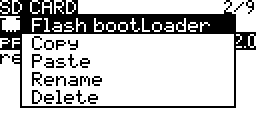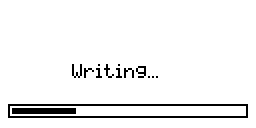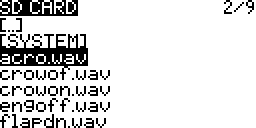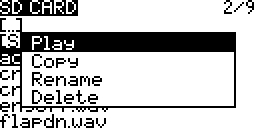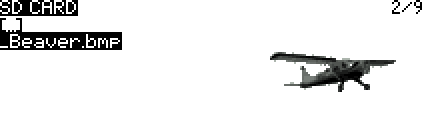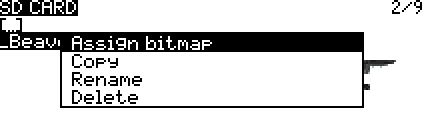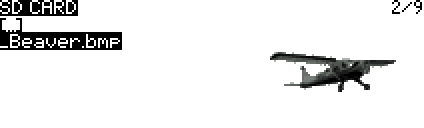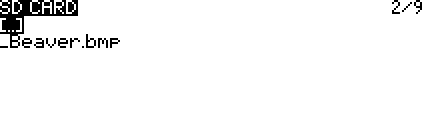Contents
File System Format
FAT12/16/32 – Most new SD Cards of 32GB or smaller come formatted as FAT32.
OpenTX SD Card contents and logs use less than 50MB so card size if not usually important. More important than card size is compatibility. If one card does not work try one from a different brand. Card compatibility depends on the hardware and not OpenTX.
SD Card Content
The contents of the card is downloaded using Companion. More…
The contents vary according to the transmitter based on their capabilities and existence of files compatible with their capabilities.
File Name Length
Any file (SD CARD Screen)
The maximum file name length is 32 characters including the dot and extension. If the file name does not display on the screen shorten the length of the file name.
Model Image Files (MODEL SETUP Screen)
When using the model menu MODEL SETUP screen the maximum file name length that will display in the model image menu is 10 characters plus the .bmp file extension. The X10 & X12 series also use .png and .jpg file extensions.
These file are placed in the IMAGES folder.
Lua Script Files (DISPLAY Screen)
When using the model menu DISPLAY screen the maximum file name length that will display in the script menu is 6 characters plus the .lua file extension.
These files are placed in the SCRIPTS folder.
Sound Files (SPECIAL FUNCTIONS Screen)
When using the model menu SPECIAL FUNCTIONS screen the maximum file name length that will be displayed in the track menu is 6 characters plus the .wav file extension.
These files are placed on the SOUNDS/<language> folder.
Files & Folders
CROSSFIRE
Lua scripts to configure the team black sheep cross fire external module. More…
EEPROM
Files from the radio menu VERSION screen backup get placed here. These files contain the transmitter and model settings.
The file name format is eeprom-YYYY-MM-DD.bin . For example eeprom-2017-10-08-102323.bin
FIRMWARE
Place OpenTX, external module and receiver firmware in this folder.
The write firmware option on the bootloader screen, version 2.2 and after, looks for firmware files in the FIRMWARE folder.
IMAGES (X9 Series)
The Taranis X9 series transmitters can display model images. Place the bitmap images in this folder.
- 64 x 32 pixels
- Bitmaps (.bmp)
- Indexed 16 colours (4 bit)
LOGS
This is where the log files configured on the model menu SPECIAL FUNCTIONS screen get written. More…
The file name format is model_name-YY-MM-DD.csv. For example MODEL01234-2017-10-07.csv.
MODELS
Files from the model menu MODEL SELECT screen’s backup and restore are placed in this folder. The file name format is model_name-YYYY-MM-DD.bin . More…
The model’s checklist (notes) file is placed here as well. The file name format is model_name.txt.
SxR
The Lua scripts to calibrate and configure the FrSKY S6R and S8R receivers are placed here. More…
SCREENSHOTS
This is where the screen shot files configured on the SPECIAL FUNCTIONS screen get written. More…
The file name format is screen-YYYY-MM-DD-HH-MM-SS.bmp . For example screen-2017-10-07-155640.bmp .
SCRIPTS
This is where the OpenTX Lua script files get placed. More…
SOUNDS
This is where the sound pack files get placed. These files are used for sounds and announcements. More…
opentx.sdcard.version
This file contains SD Card contents’ version information. More…
Context Menus
Copy & Paste
- Select a file
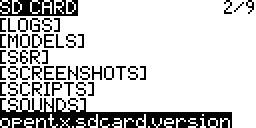
- Long Press ENTER
Select Copy
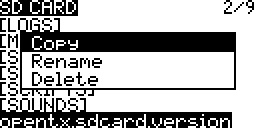
- Press ENTER
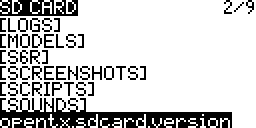
- Select a destination folder

- Long Press ENTER
Select Paste
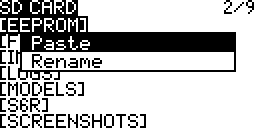
- Press ENTER

- Press ENTER
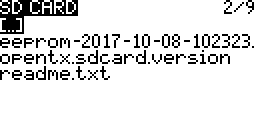
Rename
- Select a file or folder
Long Press ENTER
Select Rename
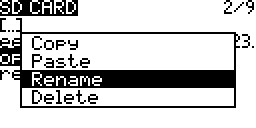
- Press ENTER
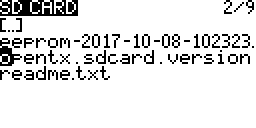
- Scroll to change the characters
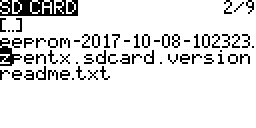
- Long Press ENTER to convert a charter to upper case (lower case)
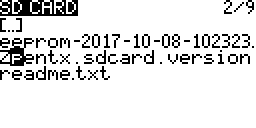
- Press ENTER to move to the next character
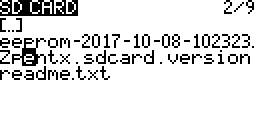
- Repeatedly Press ENTER till the end of the file name to save and exit editing
Note: This may take many presses
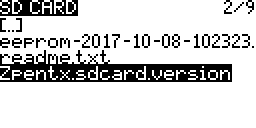
Delete
Once a file is deleted there is no way to undelete it.
Flash Boot Loader
Flash Firmware
This procedure is to flash firmware to internal or external module bay XJT modules or receivers using their s.port. Connect the device to be flashed to the transmitter. More…
- Select the firmware file
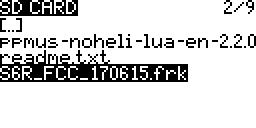
- Long Press ENTER
Select the Flash ext. device or Flash int. module

- Press ENTER
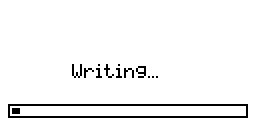
Execute Lua Script
- Select the script file

- Long Press ENTER
Select Execute
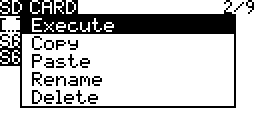
- Press ENTER
Follow the user instructions form the script developer
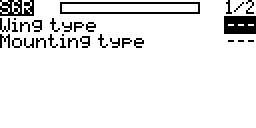
Play Audio File
Assign Bitmap As Model Image (X9 Series)
Sets the image file as the model image.