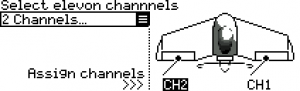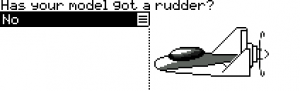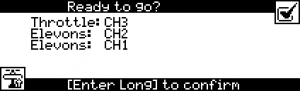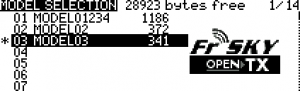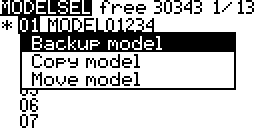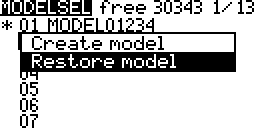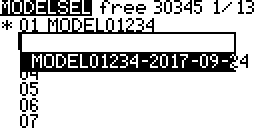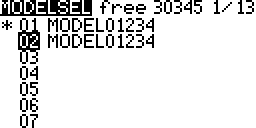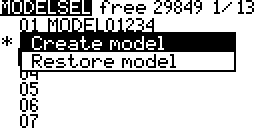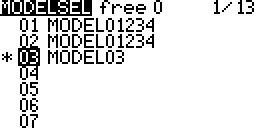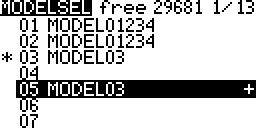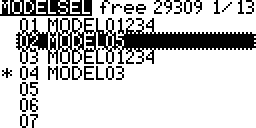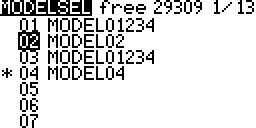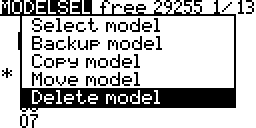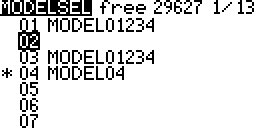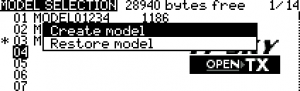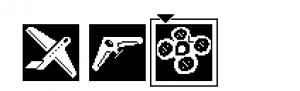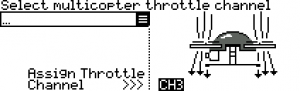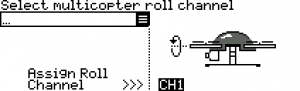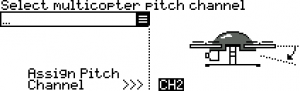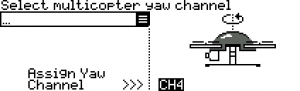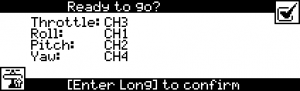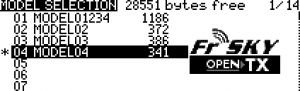Contents
To use more models than the number of slots available create backups of models, delete the models, create new models in the empty slots. To access previously backed up models repeat this process and use restore model instead of create.
Screen Layout
Top Row
Columns
- Model Slot Number:
 A * next to a slot number indicates that it is the active loaded model.
A * next to a slot number indicates that it is the active loaded model. - Model Name:
 The model name.
The model name. - Memory Used:
 The memory used by the model in bytes.
The memory used by the model in bytes. - Model Image:
 The image of the model, if configured, the cursor is currently on.
The image of the model, if configured, the cursor is currently on.
Context Menus
Backup
A backup of a model is placed on the SD CARD in the MODELS folder.
Restore
Restore a model from a previously created backup.
Create
A new model is created.
If an SD Card with the appropriate content exists a wizard may display. The wizard will help configure models with different number of channels and wing types.
More information in the new model wizard below.
Copy
A copy can be placed in an empty model slot.
Move
A model can be moved to an occupied slot. All other models are moved to create an empty slot.
Delete
When a model is deleted an empty slot is created.
New Model Wizard
Download the SD card contents to get the new model wizard. More…
Taranis Q X7 Series
Plane (Including V-Tail/VTail)
- Select an empty slot
Long Press ENTER
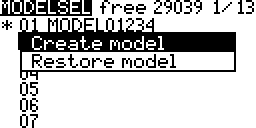
- Select Create model
Press ENTER
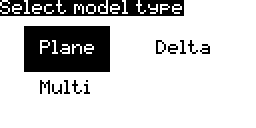
- Select Plane
Press ENTER
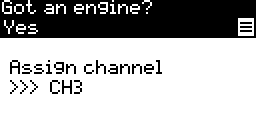
- Scroll to select options
Press ENTER to change options
Press PAGE to go to the next screen
Long Press Page to go to the previous screen


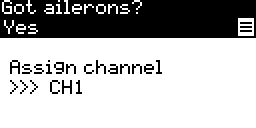

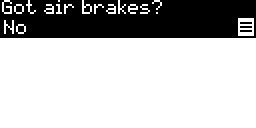
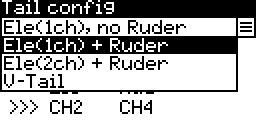
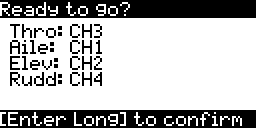
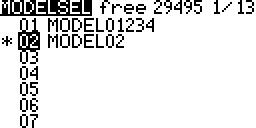
Delta Wing (Flying Wing)
- Select and empty slot
Long Press ENTER
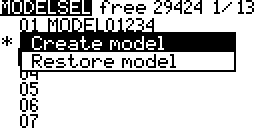
- Select Create model
Press ENTER
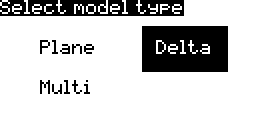
- Select Delta
Press ENTER

- Scroll to select options
Press ENTER to change options
Press PAGE to go to the next screen
Long Press Page to go to the previous screen
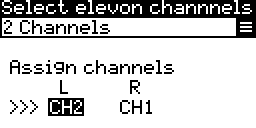
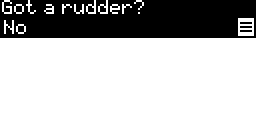
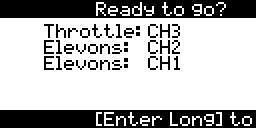
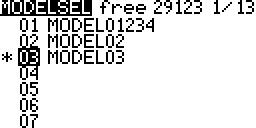
Multicopter
- Select an empty slot
Long Press ENTER
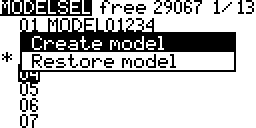
- Select Create model
Press ENTER
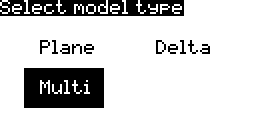
- Select Multi
Press ENTER
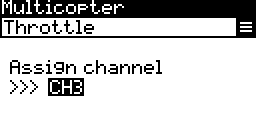
- Scroll to select options
Press ENTER to change options
Press PAGE to go to the next screen
Long Press Page to go to the previous screen
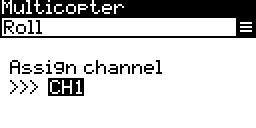
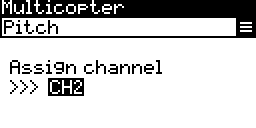
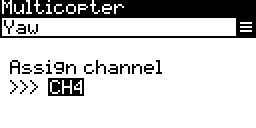
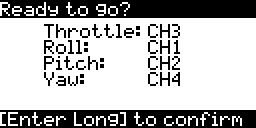
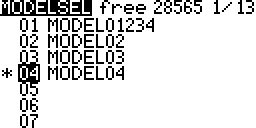
Taranis Q X9 Series
Plane (Including V-Tail)
- Select an empty slot
Long Press ENTER
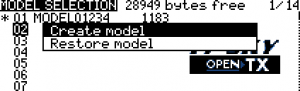
- Select Create model
Press ENTER
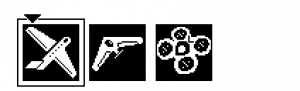
- Select Plane
Press ENTER
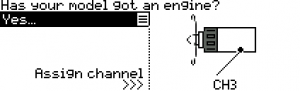
- Scroll to select options
Press ENTER to change options
Press PAGE to go to the next screen
Long Press Page to go to the previous screen
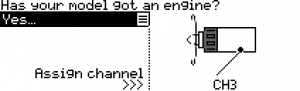
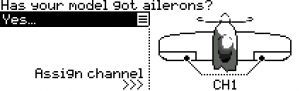
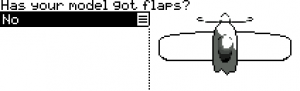
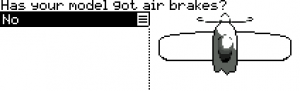
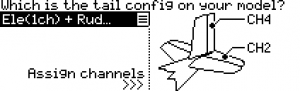
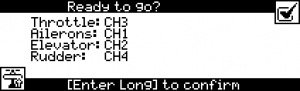
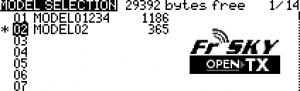
Delta Wing (Flying Wing)
- Select and empty slot
Long Press ENTER
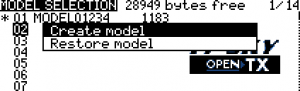
- Select Create model
Press ENTER
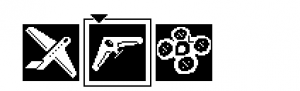
- Select Delta
Press ENTER
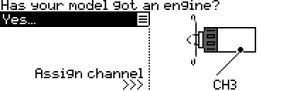
- Scroll to select options
Press ENTER to change options
Press PAGE to go to the next screen
Long Press Page to go to the previous screen